Issue a Purchase Order in a Foreign Currency
You can create purchase orders in a foreign currency even if they have been estimated in a different currency.
To see the foreign currency columns, confirm that you have selected Multi-Currency in the Column Selector Profiles pop-up.
To issue a purchase order in a foreign currency, complete the following steps:
-
(If you are already on the Purchase Order page, skip this step.) Locate the purchase order that you want to issue.
- Click .
- On the Find Purchase Orders page, double-click on the purchase order that you want to link to a job.
-
Click
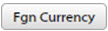 .
.
- In the first Currency drop-down, choose the currency to which you want to convert. You cannot apply currency rate cards for supplier purchases.
-
Do
one of the following:
- In the Get Rate drop-down, choose Actual Rate (rate from the internet) or Get Company Rate (The TrafficLIVE administrator defines this rate defined in ).
- Enter the rate directly into the Rate field next to the drop-down.
- Click either or , depending on whether you want to apply the conversion rate to all lines in the purchase order or just the selected line.
- Select Sync if you want to update all currency fields when you update a value. If Sync is not selected, any value updates do not update the other currency columns.
- Click Cols to display or hide the foreign currency columns.
- Click Update to save your changes.
- If you have not already done so, click Delivery Address and enter or select the delivery address.
- Click Draft Order to view the purchase order output before you issue it (optional).
- Click Issue Order to send the PO to the supplier. You can send the PO directly to the supplier contact using the Correspondence tool, if you want to.
